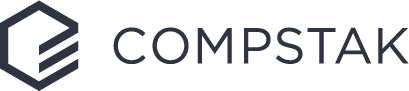Export a comp and customize your pdf
Need comps for client pitches and/or presentations? You can export comps to Excel or to PDF.
You can only export unlocked comps. Blue buttons indicate that comps are unlocked and green buttons show that comps are locked. If a comp is locked, you must unlock it prior to exporting using the green Unlock button.

1. To export an individual comp, click on the corresponding blue Export button and select Excel and/or PDF.
2. To export multiple comps, check the boxes to the left of each lease you wish to export and click the export button on the upper left of the search results page. Select Excel and/or PDF.
3. If you choose to export a comp as a PDF, you can customize or personalize the export by adding your logo, your client’s logo, and customized notes, and you can hide or edit details of the comp itself.
4. Click the export button to download your comp(s).
Customize your PDF Export:
Every field in a lease or sales comp report is editable. Click on any field anywhere in the report and begin typing.
Include additional information in the "Prepared For" or "Notes" fields, or hover your cursor above any data point to include/exclude information. Information edited in your comp report will not be shared with CompStak's platform.
- Change the title of the report: Click the default title at the top left of the report and begin typing.
- Add your own logo: Click the blue text at the top right of the report and follow the prompts.
- Add your client’s logo: Click the text adjacent to the “Prepared for” section of the summary page and follow the prompts.
- Add your information: Click the text adjacent to the “Prepared by” section of the summary page and follow the prompts.
- Add your report description: Click on the blue box next to “Notes.”

To modify comp data, hover your cursor over a specific data point, and an editing pencil will appear. Click on it to make changes, additions, or deletions.