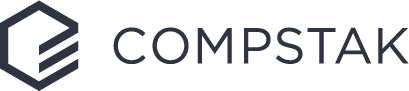How to search, unlock, and view a Comp
When beginning to view and unlock comps, there are a couple of ways to go about performing a search.
- Searching for a specific comp or property
- Searching for similar comps and/or properties
- Building lists for Research and/or tracking
If you have a specific deal or property in mind, you can use the search bar to enter the address, tenant, landlord, etc to pull that exact comp. Once you have entered the information, you should see a list of properties populated below the search bar.
If we have the exact deal you are looking for, it will populate as the first result under “top result.” If we do not have the deal, and you entered the address, it will apply a radius filter where the comp is located and show you the surrounding area comps that we have. If you entered a tenant name or landlord, it will show similar/closest results that we have for the search.
The search bar is perfect for one-offs and specific deal searches, but not the best method for building out lists.
If you are looking to build out lists for comparison, market research, and/or tracking, using the filters on the left-hand side will yield the best results.
If you have a specific locale in mind, use the map filters to select the submarket, or utilize the radius and/or polygon filters to get really specific with the target area.
To further refine your results, click the “more filters” below the map filters. A new menu of filters will appear on the left-hand side for you to select and include additional parameters to further refine your search.
Common filters applied:
- Space type
- Transaction square footage
- Execution date
- Expiration date
Note, that within certain filters, such as the Space Type filter, there are additional filters within the property subtypes. For example, once the industrial space type is applied, there are additional more specific industrial filters that can be applied under “search within property subtype.”
Hint: If this is a search you will check more than once or would like to receive alerts for updates, save the search to your account.
Best Practices for unlocking and viewing a comp: